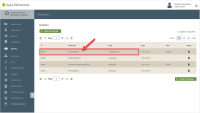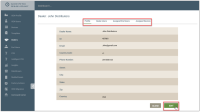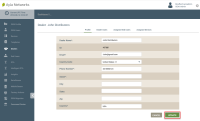View/Edit the Dealer's Details
You need OEM::Admin privileges in the dashboard to edit the Dealer's information. Click here for more information on Dashboard Roles/Privileges.
- On the Dealers page, click the Dealer whose details you wish to view or edit, as shown below:
Notice there are four tabs (shown in the example below). The Profile tab is where you review and edit details for the selected Dealer.
- If you wish to make changes to the Dealer's details, click the EDIT button (shown in the example above).
- Edit the information on the Profile tab as needed:
- For Dealer Name, change the name of the Dealer company.
- For ID, review this ID number that is Ayla-assigned.
- For Email, change the Dealer's email address.
- For Country Code, select a different country code for the Dealer's phone number.
- For Phone Number, change the Dealer's phone number.
- For Street, City, State, Zip, and Country, change this information on the Dealer's address or location as needed.
- Click UPDATE to save the changes to this dealer's details, or CANCEL to close the dialog box without saving. Refer to the following example:
Please click here to let us know how we're doing. Thank you.